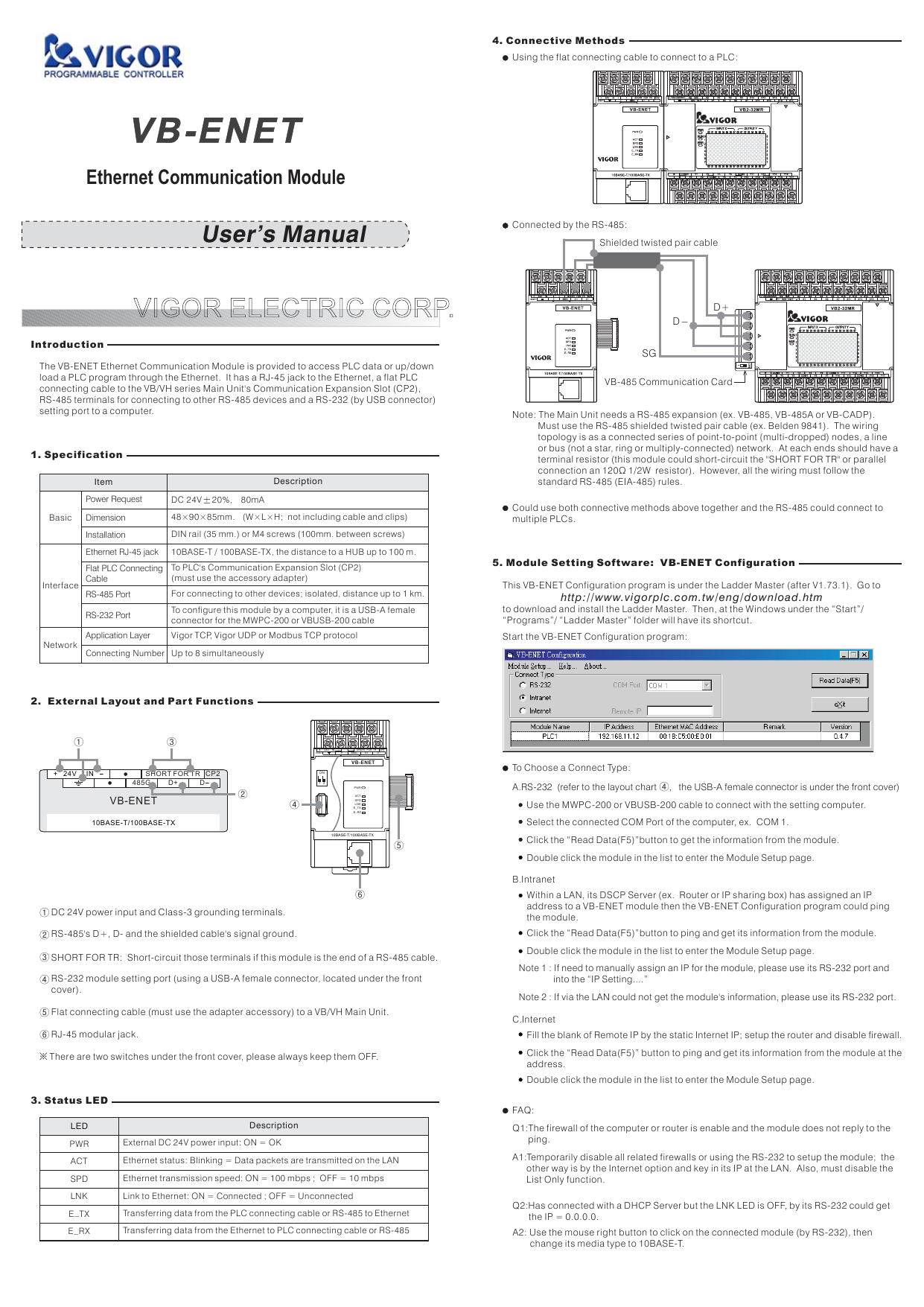VB-ENET
Ethernet communication Module
Document Information
| Document Title | VB-ENET Specification |
|---|---|
| Document Type | Product Catalog |
| File size | 215.3Kb |
| Product | |
| Category | |
| Company | Vigor Electric Corp., (Documents List) |
Documents related to this company

The content of this catalog(VB-ENET Specification)
Page 1:VIGOR ELECTRIC CORP.VB-ENETEthernet Communication ModuleDC 24V 20% 8, 0mA48×90 85mm. (W× ×L×H; not including cable and clips)SPDPWRACTLNKE_TXE_RXON1 2④⑥⑤VB-ENET10BASE-T/100BASE-TX 24V IN SHORT FOR TR485G D DCP2①②③①②③④⑤D DSG⑥※ There are two switches under the front cover, please always keep them OFF.VB-ENET24V IN SHORT FOR TR CP2D D485GENET10BASE-T/100BASE-TXACTSPDPWRLNKE_TXE_RXUser’s ManualIntroductionThe VB-ENET Ethernet Communication Module is provided to access PLC data or up/download a PLC program through the Ethernet. It has a RJ-45 jack to the Ethernet, a flat PLCconnecting cable to the VB/VH series Main Unit's Communication Expansion Slot (CP2),RS-485 terminals for connecting to other RS-485 devices and a RS-232 (by USB connector)setting port to a computer.1. SpecificationItemBasicInterfaceNetworkPower RequestDimensionInstallationEthernet RJ-45 jackFlat PLC ConnectingCableRS-485 PortRS-232 PortApplication LayerConnecting NumberDIN rail (35 mm.) or M4 screws (100mm. between screws)10BASE-T / 100BASE-TX, the distance to a HUB up to 100 m.To PLC's Communication Expansion Slot (CP2)(must use the accessory adapter)For connecting to other devices; isolated, distance up to 1 km.To configure this module by a computer, it is a USB-A femaleconnector for the MWPC-200 or VBUSB-200 cableVigor TCP, Vigor UDP or Modbus TCP protocolUp to 8 simultaneously2. External Layout and Part FunctionsDC 24V power input and Class-3 grounding terminals.RS-485's D , D- and the shielded cable's signal ground.SHORT FOR TR: Short-circuit those terminals if this module is the end of a RS-485 cable.RS-232 module setting port (using a USB-A female connector, located under the frontcover).Flat connecting cable (must use the adapter accessory) to a VB/VH Main Unit.RJ-45 modular jack.3. Status LEDDescriptionDescriptionLEDExternal DC 24V power input: ON = OKEthernet status: Blinking = Data packets are transmitted on the LANEthernet transmission speed: ON = 100 mbps ; OFF = 10 mbpsLink to Ethernet: ON = Connected ; OFF = UnconnectedTransferring data from the PLC connecting cable or RS-485 to EthernetTransferring data from the Ethernet to PLC connecting cable or RS-485Using the flat connecting cable to connect to a PLC:Shielded twisted pair cableVB-485 Communication CardConnected by the RS-485:Could use both connective methods above together and the RS-485 could connect tomultiple PLCs.Note: The Main Unit needs a RS-485 expansion (ex. VB-485, VB-485A or VB-CADP).Must use the RS-485 shielded twisted pair cable (ex. Belden 9841). The wiringtopology is as a connected series of point-to-point (multi-dropped) nodes, a lineor bus (not a star, ring or multiply-connected) network. At each ends should have aterminal resistor (this module could short-circuit the "SHORT FOR TR" or parallelconnection an 120 resistor). However, all the wiring must follow thestandard RS-485 (EIA-485) rules.Ω 1/2W5. Module Setting Software: VB-ENET Configuration4. Connective MethodsThis VB-ENET Configuration program is under the Ladder Master (after V1.73.1). Go tohttp://www.vigorplc.com.tw/eng/download.htmto download and install the Ladder Master. Then, at the Windows under the “Start”/“Programs”/ “Ladder Master” folder will have its shortcut.Start the VB-ENET Configuration program:To Choose a Connect Type:B.IntranetA.RS-232 (refer to the layout chart , the USB-A female connector is under the front cover)④Use the MWPC-200 or VBUSB-200 cable to connect with the setting computer.Select the connected COM Port of the computer, ex. COM 1.Click the “Read Data(F5)”button to get the information from the module.Double click the module in the list to enter the Module Setup page.Within a LAN, its DSCP Server (ex. Router or IP sharing box) has assigned an IPaddress to a VB-ENET module then the VB-ENET Configuration program could pingthe module.Click the “Read Data(F5)”button to ping and get its information from the module.Double click the module in the list to enter the Module Setup page.Note 1 : If need to manually assign an IP for the module, please use its RS-232 port and“IP Setting....”into theNote 2 : If via the LAN could not get the module's information, please use its RS-232 port.C.InternetFill the blank of Remote IP by the static Internet IP; setup the router and disable firewall.Click the “Read Data(F5)” button to ping and get its information from the module at theaddress.Double click the module in the list to enter the Module Setup page.Q1:The firewall of the computer or router is enable and the module does not reply to theping.A1:Temporarily disable all related firewalls or using the RS-232 to setup the module; theother way is by the Internet option and key in its IP at the LAN. Also, must disable theList Only function.Q2:Has connected with a DHCP Server but the LNK LED is OFF, by its RS-232 couldthe IP = 0.0.0.0.getA2: Use the mouse right button to click on the connected module (by RS-232), thenmedia type to 10BASE-T.change itsFAQ:
Page 2:B-1 The Server ModeProvide with the Open List Only functionThis function will only allow to transfer the particular IPs' Ethernet packet to the PLC(s).Enable the Open List Only function and double click on its table for edit a group ofallowable IP. (10 IP groups Max.)6. Setting the PLC Main UnitModule Setup:A. Open up the “IP Setting: ....” :By the setting of Obtain an IP addressautomatically (default), this module willget a LAN IP address from its DHCPserver.Could manually assign an IP for thismodule by Use the following IP address.B. “Mode:...” :Open up theIf directly and via RS-485 connectedPLCs are all Slaves (without anycommunication instruction),please choose the Server Mode.That will allow the Master (ex. theLadder Master) to make aconnection.If one and only one PLC is theMaster of the Easy Link (a directlyor RS-485 connected PLC has theLINK instruction), please choosethe Client Mode.The MyLink function is under theServer Mode, it will automaticallyping a Ladder Master which is atthe appointed IP. Then, the LadderMaster can monitor or program thePLC via the Ethernet.To give a name to the VB-ENETIndicates its assigned Ethernet IPApplication layer protocol:Vigor TCP or Modbus TCP.Vigor UDP,To setup the port numberThe communication baud rate between themodule and PLC(s).Vigor UDP / TCP is fixed (7.E.1);Modbus TCP could use 8.N.1, 8.O.1 or 8.E.1.Allow or disallow to setup this module by theInternet.In the picture, the Master PLC's LINK instructionwants to send a communication request packetvia this Client VB-ENET. Then, if the request is forthe Slave #0~#9, the request will be packed andsent to the Sever VB-ENET which is at theIP: 192.168.11.19; port: 1000.Actively connect with the appointed IP's Server Mode VB-ENET (with Slave PLC)Select the Client Mode and edit a Remote Server (IP).(up to 8 Servers can be appointed)By the information at Server's destination IP (or Host Name), port number and therange of connected Slave PLCs' station number, it could send a data packet to aspecific Server VB-ENETQuit the setup.A. Use the Ladder Master via a VB-ENET to access a PLC:Connect the VB-ENET to the PLC's CP2 and LAN. Then, use the PLC's CP1 to makesure its CP2 is the default value (Computer Link, #0, 19200) and Slave (without theLINK, MBUS or RS instruction).Finish and execute the setup.Protocol of the VB-ENETThe application typeof the CP2 and thecommunicationinstruction in thePLC programMoubus TCPMasterSlaveABIn the picture, if an Ethernet packet is sent from the IPbetween 192.168.11.20 and 192.168.11.29, then thedata in the packet could transfer to the PLC(s).B-2 The Client Mode (for the Vigor UDP protocol only)The VB-ENET is for connecting with a PLC's Communication Expansion Slot (CP2). Pleasefinish all wiring then turn on power and connect PLC's CP1 to a setting computer. Open the“Ladder Master” / “System” / “PLC 2nd COM Port Setting...” to set up the PLC's CP2.All parameters between the CP2 and the VB-ENET must match, please refer to the tablebelow.Vigor TCP or Vigor UDPCP2: Computer Link or Easy Link;the Master PLC is the one andonly one who uses the LINKinstructionCP2: Computer Link or Easy Link;a Slave PLC should not use theLINK, RS or MBUS instructionCP2: Modbus (RTU);a Slave PLC should not use theLINK, RS or MBUS instruction7. ExampleSet up the VB-ENET. Host Name: “PLC1”; obtain IP automatically (192.168.11.12 bythe DSCP); Server mode and disable the Open List Only function; Protocol: Vigor UDP;Port: 1000 and Serial Baud Rate: 19200.Open the Ladder Master to make sure it is using the station #0 then pick the “System”/ “Configure Connection Type...”.If both the Ladder Master and VB-ENET areunder a subnet mask, the Host Address at theLadder Master could use the assigned name“PLC1” to substitute the 192.168.11.12. If theVB-ENET is under a registered domain name,the Host Address could use the domain name.The Ladder Master and VB-ENET must use the same Ethernet protocol (Vigor TCP orVigor UDP). The Master (Ladder Master) will send request packets out so it uses theClient mode. The PLC is a Slave so the VB-ENET uses the Server mode.The Ladder Master could use this method to up/down load the PLC program or accessits data after finish all settings.If the connection between the Ladder Master and PLC is by way of the Internet, mustget the PLC's public IP address, disable firewalls and finish all the LAN transfersettings. Then, input the public IP to the Host Address at the Ladder Master.B. Use the Ladder Master via the VB-ENET's MyLink function to access a PLC:Most of the settings are similar to the example A above but need to enable theVB-ENET's MyLink function and input the computer's IP. (Use a static IP on the Internet/ LAN is recommended.)Must make sure the VB-ENET's MyLink packet could be routed to the Ladder Master'scomputer. If they are not in a same subnet mask, the MyLink will send the packet toport #60 of inputted IP. Please appoint the port #60 of the routing device to thecomputer.Please disable related firewalls.Open the “Ladder Master” / “System” / “Configure Connection Type...” and choose theMyLink.Wait a few minutes, the MyLink packet from the VB-ENET will arrive. Then, at the“System” / “MyLink”, choose the VB-ENET at the list and click the “Connect”.Could use the Ladder Master with the MyLink mode to up/down load the PLC programor access its data after finish all settings.C. A Master (TCP Client HMI or SCADA) uses the Modbus TCP protocol to access a PLC:Since the PLC is a Slave, it should not use the LINK, MBUS or RS instruction. Let its CP2become the Modbus RTU mode and match up all other parameters with the Master.The VB-ENET must use the Server Mode and disable the MyLink function. Use theModbus TCP protocol and match up all other parameters with the Master.Recommend to use a Static IP for the Server (VB-ENET), disable firewall and finish theLAN transfer setting.Input the Server's parameters, IP and port number to the Master for access the PLC.※ Please ask the network administrator, builder and equipment supplier to get theessential support.Specifications are subject to change without notice. Sep. 2012 V.1.1